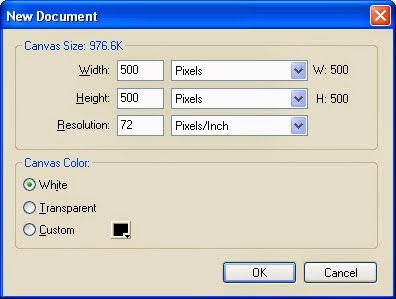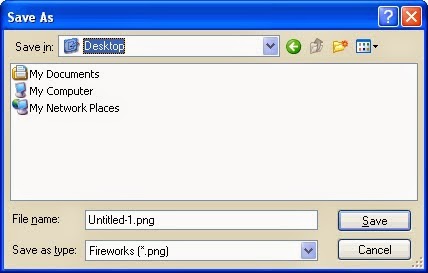গ্রাফিক্স ডিজাইন বর্তমান সময়ে একটি জনপ্রিয় পেশা। এ কাজটি একই সাথে
আনন্দদায়ক এবং সৃজনশীল। যদি আপনার মাঝে ক্রিয়েটিভিটি থাকে আর স্বাধীনভাবে
কাজ করতে চান তাহলে গ্রাফিক ডিজাইনার হিসেবে গড়ে তুলতে পারেন নিজেকে।
বিস্তৃত কর্মক্ষেত্র আর তুমুল চাহিদা থাকার কারণে একজন প্রফেশনাল গ্রাফিক
ডিজাইনারের গ্রহণযোগ্যতা খুবই বেশি। তবে নিজেকে আন্তর্জাতিক মানের ডিজাইনার
হিসেবে প্রতিষ্ঠিত করতে চাইলে পাড়ি দিতে হবে দীর্ঘ পথ, জানতে হবে
নিত্য-নতুন কলা-কৌশল।
** গ্রাফিক্স ডিজাইন কি?
সহজ কথায় বললে গ্রাফিক্স ডিজাইন হল এমন একটি প্রক্রিয়া যার মাধ্যমে যে কোন তথ্য বা ছবি শৈল্পিক উপায়ে উপস্থাপন করা হয়। একজন ডিজাইনার তার কাজের মাধ্যমে খুব সহজেই ব্যবহারকারির মধ্যে প্রভাব ফেলতে পারেন এবং সংক্ষিপ্ত ও নান্দনিক উপায়ে তথ্য পৌঁছে দিতে পারেন।
** যা জানতে হবেঃ
গ্রাফিক ডিজাইনার হওয়ার জন্য আপনাকে গ্র্যাজুয়েট হওয়ার প্রয়োজন নেই তবে ইংরেজিতে মোটামুটি দক্ষতা থাকলে অনেক ভালো করতে পারবেন। অনলাইনে ঘাঁটাঘাঁটি কিংবা বিদেশি বায়ারের সাথে যোগাযোগের জন্য ইংরেজি জানা একটি পূর্বশর্ত। এ ছাড়া কম্পিউটার অপারেট করা জানতে হবে অর্থাৎ বেসিক কম্পিউটিং সম্পর্কে ধারণা থাকা আবশ্যক। ইন্টারনেট সংযোগ থাকলে খুবই ভালো হয়; তাহলে আপনি যে কোন বিষয়ে অনলাইন থেকে সাহায্য নিতে পারবেন। ডিজাইনের কাজের জন্য প্রয়োজন ইমেজ এডিটিং সফটওয়্যার যেমন অ্যাডোবি ফটোশপ, অ্যাডোবি ইলাস্ট্রেটর প্রভৃতি। যদি আপনার মন হয়ে থাকে সৃজনশীল অর্থাৎ আপনার যদি আঁকাআঁকি করতে ভালো লাগে তাহলে সেটা অবশ্যই প্লাস পয়েন্ট।
** কিভাবে শিখবেনঃ
# ভালো প্রতিষ্ঠানে প্রশিক্ষণ নেয়া (জরুরী না)।
# প্রতিষ্ঠিত ডিজাইনারের অধীনে কাজ করা
# অন্যের কাজ অনুসরণ করা
# অনলাইনে সার্চ করা(গুগল,ইউটিওব ইত্যাদী)
# মানসম্মত টিউটোরিয়াল দেখা
** গ্রাফিক্স ডিজাইনারের কাজের ক্ষেত্র
যে কোন পণ্য বা সার্ভিসের প্রচারণার জন্য দৃষ্টিনন্দন ও আকর্ষণীয় ডিজাইনের বিকল্প নেই। তাই ডিজাইনারকে কাজ করতে হয় মানুষের বয়স, আচার-আচরণ, পেশা, চাহিদা প্রভৃতি দিকগুলো বিবেচনা করে। আগেই বলা হয়েছে গ্রাফিক্স ডিজাইনারদের কাজের ক্ষেত্র বিস্তৃত। তবে সাধারণভাবে গ্রাফিক ডিজাইনের যেসব ক্ষেত্র বিদ্যমান তা হলঃ
# লোগো তৈরিঃ
লোগো হচ্ছে একটি কোম্পানির পরিচয় বা ব্র্যান্ড। লোগোর মাধ্যমে একটি প্রতিষ্ঠানকে চেনা যায় খুব সহজেই। বিশ্বের নামকরা ব্র্যান্ড অ্যাপল, স্যামসাং, গুগল কিংবা ফেইসবুক এবং বাংলাদেশের ব্র্যান্ড আড়ং, গ্রামীণফোন, প্রাণ কিংবা প্রথম আলো শুধুমাত্র তাদের লোগো দেখেই চিনতে পারা যায়। মানসম্মত দৃষ্টিনন্দন লোগো কিন্তু একজন গ্রাফিক ডিজাইনারকেই তৈরি করতে হয়। শুধু প্রতীক নয় লোগোর সাথে কালারিংও ব্র্যান্ডিং এর ক্ষেত্রে ভূমিকা রাখে। লোগো যেমন লোকাল বিজনেসে প্রয়োজন হয় তেমনি তা অনলাইনেও বহুল চাহিদা সম্পন্ন একটি বিষয়।
# ওয়েব ডিজাইনঃ
এটা বলার অপেক্ষা রাখে না যে অনলাইন উৎকর্ষের এই যুগে ওয়েবসাইটের চাহিদা ও প্রয়োজনীয়তা কতটুকু। বর্তমানে শিক্ষা প্রতিষ্ঠান থেকে শুরু করে সামাজিক সংগঠন এমনকি ব্যক্তিগত ওয়েবসাইটও অনেকে তৈরি করতে চান। আর ব্যবসার প্রসারে ওয়েবসাইট অতি প্রয়োজনীয় একটি হাতিয়ার। ওয়েবসাইট ডিজাইনের জন্য একজন গ্রাফিক ডিজাইনারের ভূমিকা খুবই গুরুত্বপূর্ণ। সুদৃশ্য বাটন তৈরি, ব্যানার তৈরি, ইমেজ এডিটিং, আইকন তৈরি প্রভৃতি কাজ করা ছাড়াও একজন গ্রাফিক ডিজাইনার পিএসডি টেম্পলেটের মাধ্যমে একটি সম্পূর্ণ ওয়েব সাইটের আর্কিটেকচার তৈরি করতে পারেন।
# ভিজিটিং কার্ড তৈরিঃ
ডিরেক্ট মার্কেটিং বা ব্র্যান্ডিং এর জন্য ভিজিটিং কার্ডের গুরুত্ব অপরিসীম। ব্যক্তি এবং প্রতিষ্ঠান উভয়েরই পরিচিতি বৃদ্ধির জন্য ভিজিটিং কার্ড জনপ্রিয় একটি মাধ্যম। ভিজিটিং কার্ডের পরিসর ছোট হওয়ার কারণে এখানে ডিজাইন করতে হয় সুন্দরভাবে যাতে সংক্ষেপে ব্যক্তি বা প্রতিষ্ঠানকে ফুটিয়ে তোলা যায়। ভিজিটিং কার্ড গ্রাফিক ডিজাইনের একটি অন্যতম ক্ষেত্র। লোকাল মার্কেটেই শুধু নয়, অনলাইনেও আপনার ডিজাইনকৃত ভিজিটিং কার্ড সেইল করে আয় করতে পারবেন।
# বিজ্ঞাপন তৈরিঃ
পন্যের প্রচারণার জন্য বিজ্ঞাপন সবচেয়ে বড় মাধ্যম। সংক্ষিপ্ত অথচ তথ্যপূর্ণ, নান্দনিক এবং বিনোদনমূলক বিজ্ঞাপন ক্রেতাদের দৃষ্টি আকর্ষণ করে সহজেই। একজন গ্রাফিক ডিজাইনারের সৃজনশীলতা ও দক্ষতার উপর নির্ভর করে একটি বিজ্ঞাপন আবেদন তৈরি করতে পারবে কিনা। বিজ্ঞাপন প্রচারের জন্যও রয়েছে নানা মাধ্যম। অনলাইন, প্রিন্ট কিংবা ইলেকট্রনিক মিডিয়া যেখানে প্রচারের জন্যই হোক সবরকমের দক্ষতা একজন গ্রাফিক ডিজাইনারের থাকতে হবে।
এর বাইরেও ব্রশিয়র ডিজাইন, পোস্টার ডিজাইন, টি-শার্ট ডিজাইন সহ রয়েছে আরও অনেক ক্ষেত্র। শুধুমাত্র একটি ক্ষেত্রে দক্ষতা অর্জন করে শুরু করতে পারেন ডিজাইনার হিসেবে আপনার ক্যারিয়ার।
** কোথায় জব পাবেনঃ
- অনলাইন মার্কেট প্লেইস (সবচেয়ে বেশী টাকা ও জব পাওয়া যায় অনলাইন মার্কেট প্লেইসে)
- বিজ্ঞাপন নির্মাতা প্রতিষ্ঠান
- পত্রিকা/ম্যাগাজিন/প্রকাশনা প্রতিষ্ঠান
- প্রিন্টিং এবং ডিজাইনিং প্রতিষ্ঠান
- ওয়েব ডেভেলপিং প্রতিষ্ঠান
যেসব বিষয়ে আপনাকে যত্নবান হতে হবেঃ
->ভালো প্রতিষ্ঠান থেকে যথাযথ প্রশিক্ষণ নেয়া ( যদি প্রয়োজন হয়)।
->নিজে থেকে কিছু করার চেষ্টা করা (ক্রিয়েটিভিটি)
->নিজেকে আপ-টু-ডেট রাখা
->নিয়মিত ইউটিউব ও গুগল থেকে টিউটরিয়াল ও ব্লগ দেখা।
->প্রতিষ্ঠিত ডিজাইনারদের কাজ অনুসরণ করা
->কাজের স্যাম্পল/টেম্পলেট তৈরি করে রাখা
->মার্কেটিং করা
যারা এখনো ভাবছেন কি করা যায়, দ্বিধা-দ্বন্দে দিন কাটাচ্ছেন তারা নিঃসন্দেহে শুরু করে দিন গ্রাফিক্স ডিজাইন শেখার কাজ। দেশে বিদেশে আপনার জন্য কাজের ক্ষেত্র প্রস্তুত। উচ্চমানের চাহিদা সম্পন্ন একটি প্রফেশন হচ্ছে গ্রাফিক ডিজাইন।
** গ্রাফিক্স ডিজাইন কি?
সহজ কথায় বললে গ্রাফিক্স ডিজাইন হল এমন একটি প্রক্রিয়া যার মাধ্যমে যে কোন তথ্য বা ছবি শৈল্পিক উপায়ে উপস্থাপন করা হয়। একজন ডিজাইনার তার কাজের মাধ্যমে খুব সহজেই ব্যবহারকারির মধ্যে প্রভাব ফেলতে পারেন এবং সংক্ষিপ্ত ও নান্দনিক উপায়ে তথ্য পৌঁছে দিতে পারেন।
** যা জানতে হবেঃ
গ্রাফিক ডিজাইনার হওয়ার জন্য আপনাকে গ্র্যাজুয়েট হওয়ার প্রয়োজন নেই তবে ইংরেজিতে মোটামুটি দক্ষতা থাকলে অনেক ভালো করতে পারবেন। অনলাইনে ঘাঁটাঘাঁটি কিংবা বিদেশি বায়ারের সাথে যোগাযোগের জন্য ইংরেজি জানা একটি পূর্বশর্ত। এ ছাড়া কম্পিউটার অপারেট করা জানতে হবে অর্থাৎ বেসিক কম্পিউটিং সম্পর্কে ধারণা থাকা আবশ্যক। ইন্টারনেট সংযোগ থাকলে খুবই ভালো হয়; তাহলে আপনি যে কোন বিষয়ে অনলাইন থেকে সাহায্য নিতে পারবেন। ডিজাইনের কাজের জন্য প্রয়োজন ইমেজ এডিটিং সফটওয়্যার যেমন অ্যাডোবি ফটোশপ, অ্যাডোবি ইলাস্ট্রেটর প্রভৃতি। যদি আপনার মন হয়ে থাকে সৃজনশীল অর্থাৎ আপনার যদি আঁকাআঁকি করতে ভালো লাগে তাহলে সেটা অবশ্যই প্লাস পয়েন্ট।
** কিভাবে শিখবেনঃ
# ভালো প্রতিষ্ঠানে প্রশিক্ষণ নেয়া (জরুরী না)।
# প্রতিষ্ঠিত ডিজাইনারের অধীনে কাজ করা
# অন্যের কাজ অনুসরণ করা
# অনলাইনে সার্চ করা(গুগল,ইউটিওব ইত্যাদী)
# মানসম্মত টিউটোরিয়াল দেখা
** গ্রাফিক্স ডিজাইনারের কাজের ক্ষেত্র
যে কোন পণ্য বা সার্ভিসের প্রচারণার জন্য দৃষ্টিনন্দন ও আকর্ষণীয় ডিজাইনের বিকল্প নেই। তাই ডিজাইনারকে কাজ করতে হয় মানুষের বয়স, আচার-আচরণ, পেশা, চাহিদা প্রভৃতি দিকগুলো বিবেচনা করে। আগেই বলা হয়েছে গ্রাফিক্স ডিজাইনারদের কাজের ক্ষেত্র বিস্তৃত। তবে সাধারণভাবে গ্রাফিক ডিজাইনের যেসব ক্ষেত্র বিদ্যমান তা হলঃ
# লোগো তৈরিঃ
লোগো হচ্ছে একটি কোম্পানির পরিচয় বা ব্র্যান্ড। লোগোর মাধ্যমে একটি প্রতিষ্ঠানকে চেনা যায় খুব সহজেই। বিশ্বের নামকরা ব্র্যান্ড অ্যাপল, স্যামসাং, গুগল কিংবা ফেইসবুক এবং বাংলাদেশের ব্র্যান্ড আড়ং, গ্রামীণফোন, প্রাণ কিংবা প্রথম আলো শুধুমাত্র তাদের লোগো দেখেই চিনতে পারা যায়। মানসম্মত দৃষ্টিনন্দন লোগো কিন্তু একজন গ্রাফিক ডিজাইনারকেই তৈরি করতে হয়। শুধু প্রতীক নয় লোগোর সাথে কালারিংও ব্র্যান্ডিং এর ক্ষেত্রে ভূমিকা রাখে। লোগো যেমন লোকাল বিজনেসে প্রয়োজন হয় তেমনি তা অনলাইনেও বহুল চাহিদা সম্পন্ন একটি বিষয়।
# ওয়েব ডিজাইনঃ
এটা বলার অপেক্ষা রাখে না যে অনলাইন উৎকর্ষের এই যুগে ওয়েবসাইটের চাহিদা ও প্রয়োজনীয়তা কতটুকু। বর্তমানে শিক্ষা প্রতিষ্ঠান থেকে শুরু করে সামাজিক সংগঠন এমনকি ব্যক্তিগত ওয়েবসাইটও অনেকে তৈরি করতে চান। আর ব্যবসার প্রসারে ওয়েবসাইট অতি প্রয়োজনীয় একটি হাতিয়ার। ওয়েবসাইট ডিজাইনের জন্য একজন গ্রাফিক ডিজাইনারের ভূমিকা খুবই গুরুত্বপূর্ণ। সুদৃশ্য বাটন তৈরি, ব্যানার তৈরি, ইমেজ এডিটিং, আইকন তৈরি প্রভৃতি কাজ করা ছাড়াও একজন গ্রাফিক ডিজাইনার পিএসডি টেম্পলেটের মাধ্যমে একটি সম্পূর্ণ ওয়েব সাইটের আর্কিটেকচার তৈরি করতে পারেন।
# ভিজিটিং কার্ড তৈরিঃ
ডিরেক্ট মার্কেটিং বা ব্র্যান্ডিং এর জন্য ভিজিটিং কার্ডের গুরুত্ব অপরিসীম। ব্যক্তি এবং প্রতিষ্ঠান উভয়েরই পরিচিতি বৃদ্ধির জন্য ভিজিটিং কার্ড জনপ্রিয় একটি মাধ্যম। ভিজিটিং কার্ডের পরিসর ছোট হওয়ার কারণে এখানে ডিজাইন করতে হয় সুন্দরভাবে যাতে সংক্ষেপে ব্যক্তি বা প্রতিষ্ঠানকে ফুটিয়ে তোলা যায়। ভিজিটিং কার্ড গ্রাফিক ডিজাইনের একটি অন্যতম ক্ষেত্র। লোকাল মার্কেটেই শুধু নয়, অনলাইনেও আপনার ডিজাইনকৃত ভিজিটিং কার্ড সেইল করে আয় করতে পারবেন।
# বিজ্ঞাপন তৈরিঃ
পন্যের প্রচারণার জন্য বিজ্ঞাপন সবচেয়ে বড় মাধ্যম। সংক্ষিপ্ত অথচ তথ্যপূর্ণ, নান্দনিক এবং বিনোদনমূলক বিজ্ঞাপন ক্রেতাদের দৃষ্টি আকর্ষণ করে সহজেই। একজন গ্রাফিক ডিজাইনারের সৃজনশীলতা ও দক্ষতার উপর নির্ভর করে একটি বিজ্ঞাপন আবেদন তৈরি করতে পারবে কিনা। বিজ্ঞাপন প্রচারের জন্যও রয়েছে নানা মাধ্যম। অনলাইন, প্রিন্ট কিংবা ইলেকট্রনিক মিডিয়া যেখানে প্রচারের জন্যই হোক সবরকমের দক্ষতা একজন গ্রাফিক ডিজাইনারের থাকতে হবে।
এর বাইরেও ব্রশিয়র ডিজাইন, পোস্টার ডিজাইন, টি-শার্ট ডিজাইন সহ রয়েছে আরও অনেক ক্ষেত্র। শুধুমাত্র একটি ক্ষেত্রে দক্ষতা অর্জন করে শুরু করতে পারেন ডিজাইনার হিসেবে আপনার ক্যারিয়ার।
** কোথায় জব পাবেনঃ
- অনলাইন মার্কেট প্লেইস (সবচেয়ে বেশী টাকা ও জব পাওয়া যায় অনলাইন মার্কেট প্লেইসে)
- বিজ্ঞাপন নির্মাতা প্রতিষ্ঠান
- পত্রিকা/ম্যাগাজিন/প্রকাশনা প্রতিষ্ঠান
- প্রিন্টিং এবং ডিজাইনিং প্রতিষ্ঠান
- ওয়েব ডেভেলপিং প্রতিষ্ঠান
যেসব বিষয়ে আপনাকে যত্নবান হতে হবেঃ
->ভালো প্রতিষ্ঠান থেকে যথাযথ প্রশিক্ষণ নেয়া ( যদি প্রয়োজন হয়)।
->নিজে থেকে কিছু করার চেষ্টা করা (ক্রিয়েটিভিটি)
->নিজেকে আপ-টু-ডেট রাখা
->নিয়মিত ইউটিউব ও গুগল থেকে টিউটরিয়াল ও ব্লগ দেখা।
->প্রতিষ্ঠিত ডিজাইনারদের কাজ অনুসরণ করা
->কাজের স্যাম্পল/টেম্পলেট তৈরি করে রাখা
->মার্কেটিং করা
যারা এখনো ভাবছেন কি করা যায়, দ্বিধা-দ্বন্দে দিন কাটাচ্ছেন তারা নিঃসন্দেহে শুরু করে দিন গ্রাফিক্স ডিজাইন শেখার কাজ। দেশে বিদেশে আপনার জন্য কাজের ক্ষেত্র প্রস্তুত। উচ্চমানের চাহিদা সম্পন্ন একটি প্রফেশন হচ্ছে গ্রাফিক ডিজাইন।