Now that you’ve viewed the final.jpg file, you’re ready to begin your project.
1 In Fireworks, choose File > New.
The New Document dialog box opens.
2 Enter 480 for the width and 214 for the height. Ensure that both measurements are in pixels
and that the canvas color is white, and click OK.
A Document window opens, with a title bar that reads Untitled-1.png (Windows) or
Untitled-1 (Macintosh).
3 If the Document window isn’t maximized, that is, if it doesn’t fill the center of the screen,
maximize it by clicking the maximize button (Windows) or the zoom box (Macintosh) at the
top of the Document window. This will give you plenty of room to work.
Create and save a new document 3
4 Choose File > Save As.
The Save As (Windows) or Save (Macintosh) dialog box opens.
5 Browse to the Tutorial1 folder on your hard disk.
6 Name the file vintage.
7 Choose the Add Filename Extension option if it’s not already selected (Macintosh only).
8 Click Save.
The title bar displays the new filename with a PNG extension. PNG is the native file format
for Fireworks. The PNG file is your source file; it is where you’ll do all of your work in
Fireworks. At the end of this tutorial, you’ll learn how to export your document to another
format for use on the web.
As you complete the tutorial, remember to save your work frequently by choosing File > Save.
1 In Fireworks, choose File > New.
The New Document dialog box opens.
2 Enter 480 for the width and 214 for the height. Ensure that both measurements are in pixels
and that the canvas color is white, and click OK.
A Document window opens, with a title bar that reads Untitled-1.png (Windows) or
Untitled-1 (Macintosh).
3 If the Document window isn’t maximized, that is, if it doesn’t fill the center of the screen,
maximize it by clicking the maximize button (Windows) or the zoom box (Macintosh) at the
top of the Document window. This will give you plenty of room to work.
Create and save a new document 3
4 Choose File > Save As.
The Save As (Windows) or Save (Macintosh) dialog box opens.
5 Browse to the Tutorial1 folder on your hard disk.
6 Name the file vintage.
7 Choose the Add Filename Extension option if it’s not already selected (Macintosh only).
8 Click Save.
The title bar displays the new filename with a PNG extension. PNG is the native file format
for Fireworks. The PNG file is your source file; it is where you’ll do all of your work in
Fireworks. At the end of this tutorial, you’ll learn how to export your document to another
format for use on the web.
As you complete the tutorial, remember to save your work frequently by choosing File > Save.
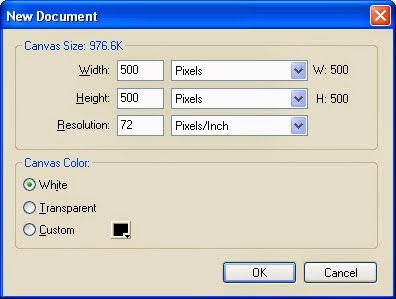
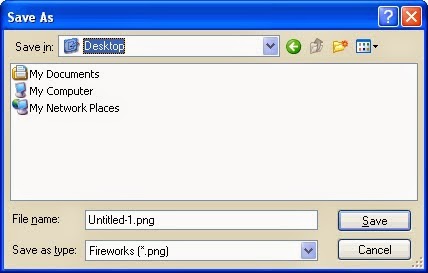
No comments:
Post a Comment